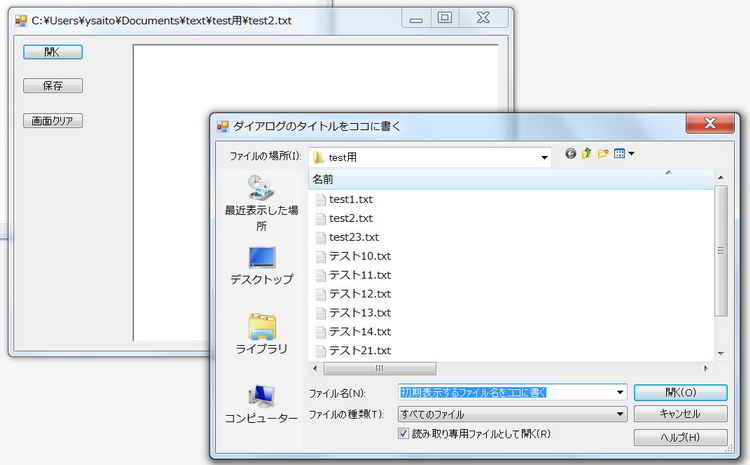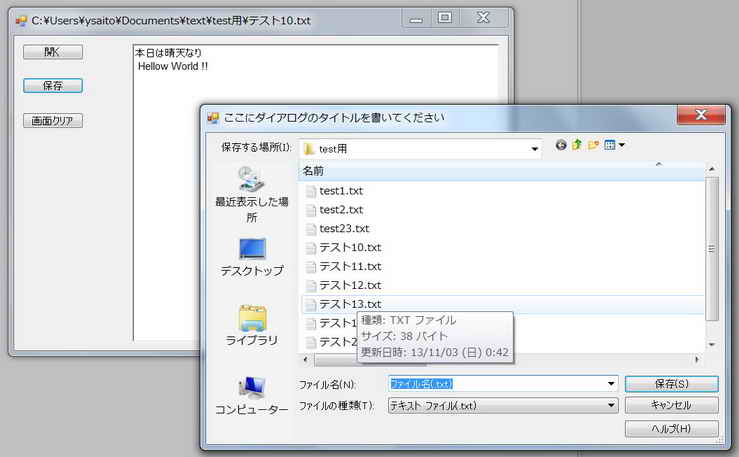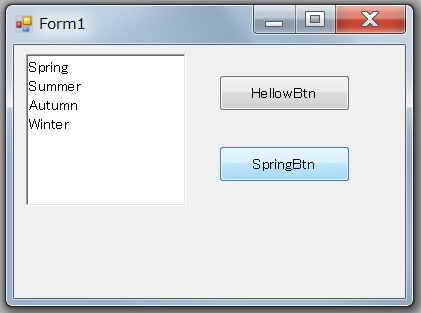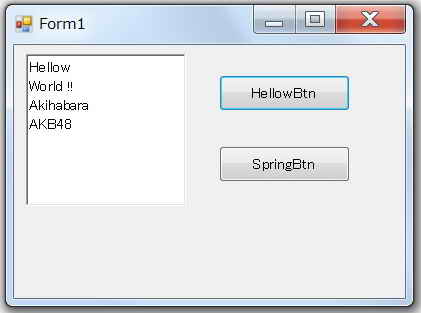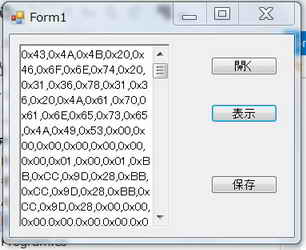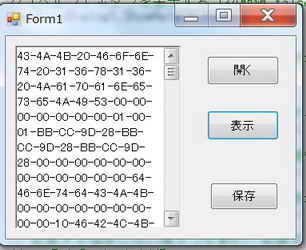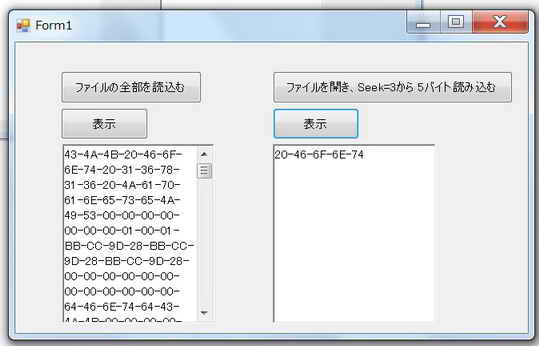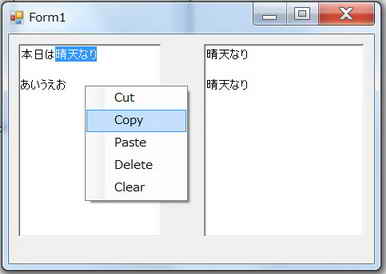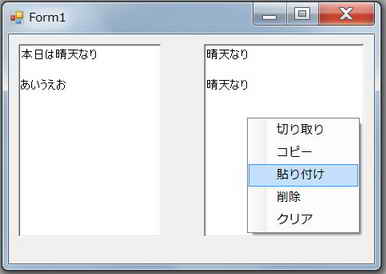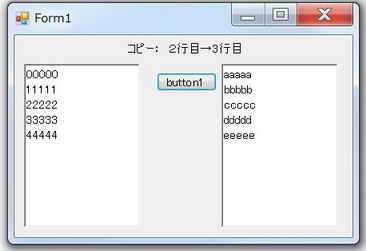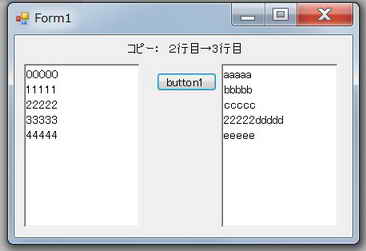<プログラム例>
using System;
using System.Collections.Generic;
using System.ComponentModel;
using System.Data;
using System.Drawing;
using System.Linq;
using System.Text;
using System.Threading.Tasks;
using System.Windows.Forms;
using System.IO; //ファイルストリームに必須
namespace FileSeek
{
public partial class Form1 : Form
{
//配列を宣言
byte[] Buf; //読み込んだ値を格納する配列のオフセット(先頭番号)
byte[] Buf1; //読み込んだ値を格納する配列のオフセット(先頭番号)
public Form1()
{
InitializeComponent();
}
private void button1_Click(object sender, EventArgs e) //Seek位置から指定のバイト数だけ開く
{
// OpenFileDialog の新しいインスタンスを生成する (デザイナから追加している場合は必要ない)
OpenFileDialog openFileDialog1 = new OpenFileDialog();
// ダイアログのタイトルを設定する
openFileDialog1.Title = "ダイアログのタイトルをココに書く";
// 初期表示するディレクトリを設定する
openFileDialog1.InitialDirectory = @"C:\";
// 初期表示するファイル名を設定する
openFileDialog1.FileName = "初期表示するファイル名をココに書く";
// ファイルのフィルタを設定する
openFileDialog1.Filter = "テキスト ファイル|*.txt;*.log|すべてのファイル|*.*";
// ファイルの種類 の初期設定を 2 番目に設定する (初期値 1)
openFileDialog1.FilterIndex = 2;
// ダイアログボックスを閉じる前に現在のディレクトリを復元する (初期値 false)
openFileDialog1.RestoreDirectory = true;
// 複数のファイルを選択可能にする (初期値 false)
openFileDialog1.Multiselect = true;
// [ヘルプ] ボタンを表示する (初期値 false)
openFileDialog1.ShowHelp = true;
// [読み取り専用] チェックボックスを表示する (初期値 false)
openFileDialog1.ShowReadOnly = true;
// [読み取り専用] チェックボックスをオンにする (初期値 false)
openFileDialog1.ReadOnlyChecked = true;
// 存在しないファイルを指定した場合は警告を表示する (初期値 true)
//openFileDialog1.CheckFileExists = true;
// 存在しないパスを指定した場合は警告を表示する (初期値 true)
//openFileDialog1.CheckPathExists = true;
// 拡張子を指定しない場合は自動的に拡張子を付加する (初期値 true)
//openFileDialog1.AddExtension = true;
// 有効な Win32 ファイル名だけを受け入れるようにする (初期値 true)
//openFileDialog1.ValidateNames = true;
if (openFileDialog1.ShowDialog() == DialogResult.OK) //ファイル選択のダイアログを表示
//戻り値がOKの場合は選択したファイルを表示する
{
// StreamReader の新しいインスタンスを生成する
FileStream fs = new FileStream(
openFileDialog1.FileName, FileMode.Open, FileAccess.Read);
int readNumfile = 3; //ファイルにおける、読出し開始のオフセット(バイト)
int readSize0 = 5; //Readメソッドで読み込もうとするバイト数
int readSize1; // Readメソッドで読み込んだバイト数
int bufPos = 0; //読み込んだ値を格納する配列のオフセット(先頭番号)
int fileSize = (int)fs.Length; // ファイルのサイズ
Buf = new byte[readSize0]; // データ格納用配列初期化
fs.Seek(readNumfile, SeekOrigin.Begin); //ファイルの先頭から3バイト目にSeek位置を移動
readSize1 = fs.Read(Buf, bufPos,readSize0); // 5btesだけ読み込み、データ格納用配列内の0から保存する
fs.Dispose();
}
// 不要になった時点で破棄する (正しくは オブジェクトの破棄を保証する を参照)
openFileDialog1.Dispose();
}
private void button2_Click(object sender, EventArgs e)
{
richTextBox1.Text = BitConverter.ToString(Buf);
}
private void button3_Click(object sender, EventArgs e) //開く //全部読出し
{
// OpenFileDialog の新しいインスタンスを生成する (デザイナから追加している場合は必要ない)
OpenFileDialog openFileDialog1 = new OpenFileDialog();
// ダイアログのタイトルを設定する
openFileDialog1.Title = "ダイアログのタイトルをココに書く";
// 初期表示するディレクトリを設定する
openFileDialog1.InitialDirectory = @"C:\";
// 初期表示するファイル名を設定する
openFileDialog1.FileName = "初期表示するファイル名をココに書く";
// ファイルのフィルタを設定する
openFileDialog1.Filter = "テキスト ファイル|*.txt;*.log|すべてのファイル|*.*";
// ファイルの種類 の初期設定を 2 番目に設定する (初期値 1)
openFileDialog1.FilterIndex = 2;
// ダイアログボックスを閉じる前に現在のディレクトリを復元する (初期値 false)
openFileDialog1.RestoreDirectory = true;
// 複数のファイルを選択可能にする (初期値 false)
openFileDialog1.Multiselect = true;
// [ヘルプ] ボタンを表示する (初期値 false)
openFileDialog1.ShowHelp = true;
// [読み取り専用] チェックボックスを表示する (初期値 false)
openFileDialog1.ShowReadOnly = true;
// [読み取り専用] チェックボックスをオンにする (初期値 false)
openFileDialog1.ReadOnlyChecked = true;
// 存在しないファイルを指定した場合は警告を表示する (初期値 true)
//openFileDialog1.CheckFileExists = true;
// 存在しないパスを指定した場合は警告を表示する (初期値 true)
//openFileDialog1.CheckPathExists = true;
// 拡張子を指定しない場合は自動的に拡張子を付加する (初期値 true)
//openFileDialog1.AddExtension = true;
// 有効な Win32 ファイル名だけを受け入れるようにする (初期値 true)
//openFileDialog1.ValidateNames = true;
if (openFileDialog1.ShowDialog() == DialogResult.OK) //ファイル選択のダイアログを表示
//戻り値がOKの場合は選択したファイルを表示する
{
// StreamReader の新しいインスタンスを生成する
FileStream fs = new FileStream(
openFileDialog1.FileName, FileMode.Open, FileAccess.Read);
int fileSize = (int)fs.Length; // ファイルのサイズ
Buf1 = new byte[fs.Length]; // データ格納用配列初期化
fs.Read(Buf1, 0, fileSize); // fs.Read(Buf1, 0, fs.Length)はコンパイラNG
//要: int fileSize = (int)fs.Length;
fs.Dispose();
}
// 不要になった時点で破棄する (正しくは オブジェクトの破棄を保証する を参照)
openFileDialog1.Dispose();
}
private void button4_Click(object sender, EventArgs e)
{
richTextBox2.Text = BitConverter.ToString(Buf1);
}
private void Form1_Load(object sender, EventArgs e)
{
}
}
}