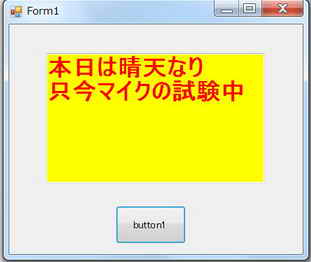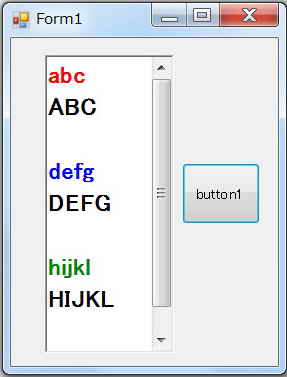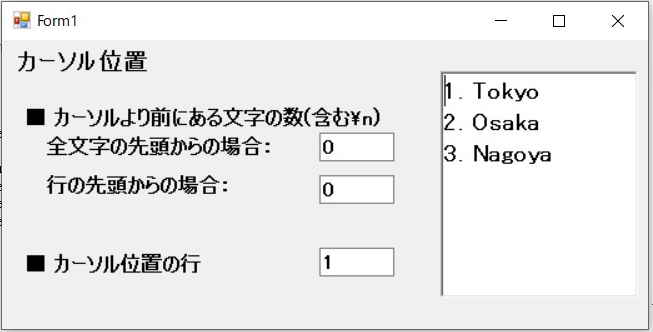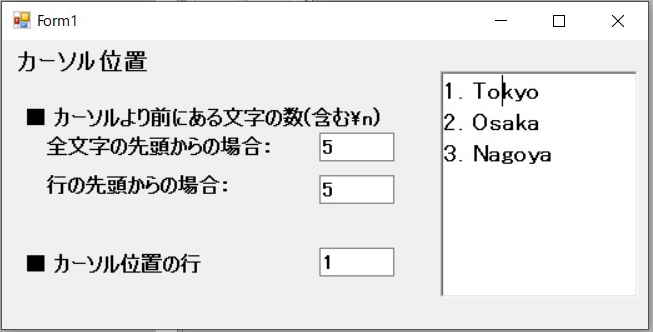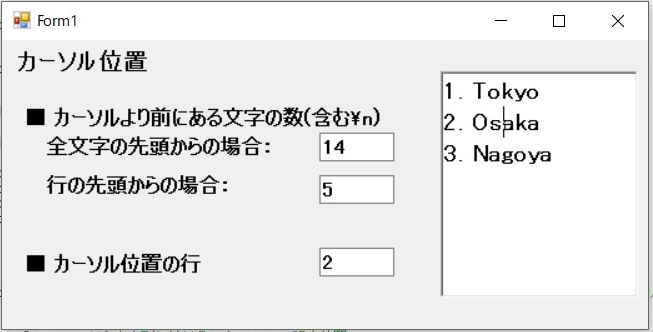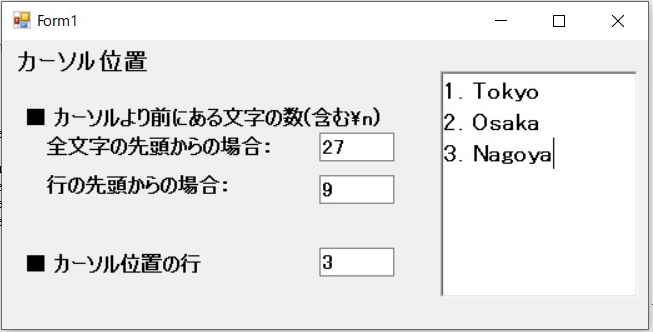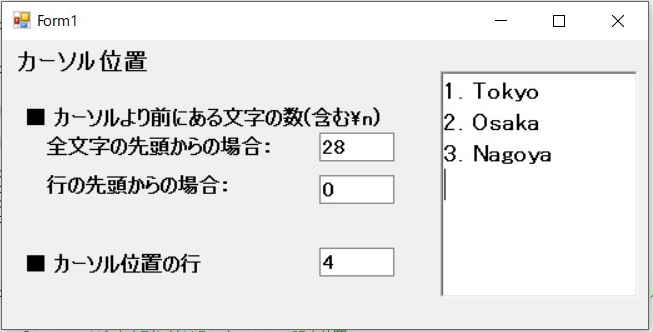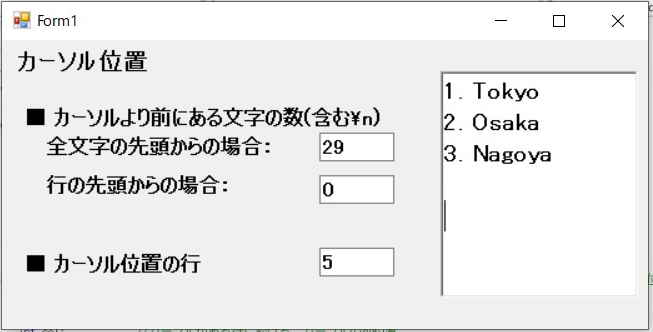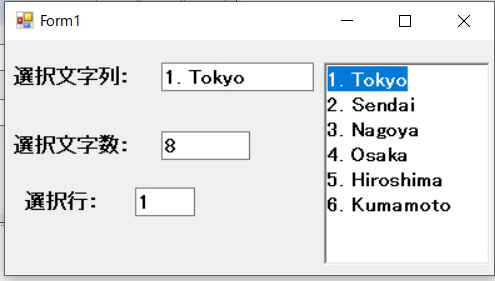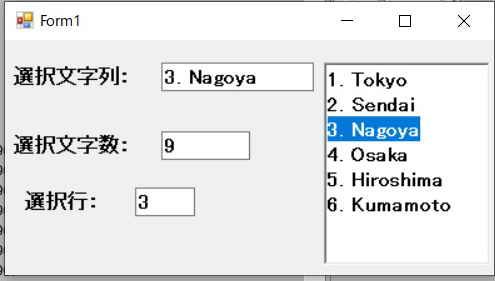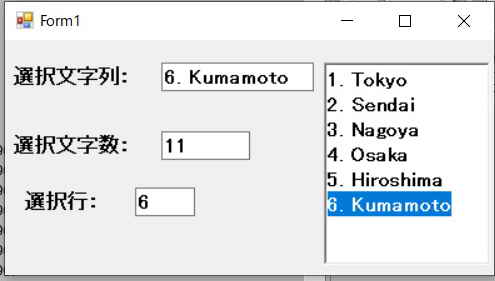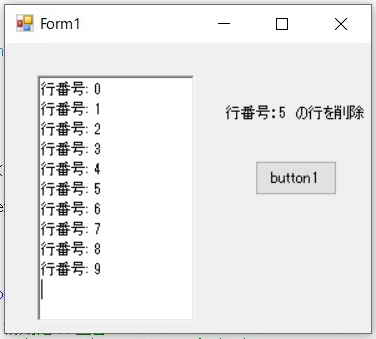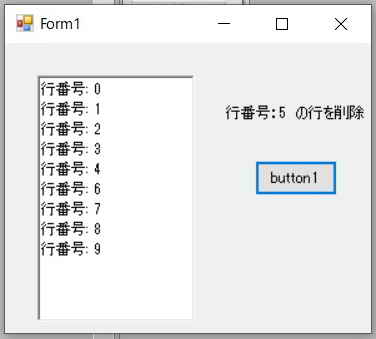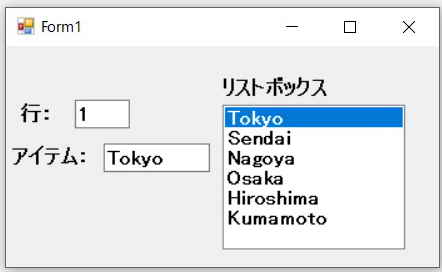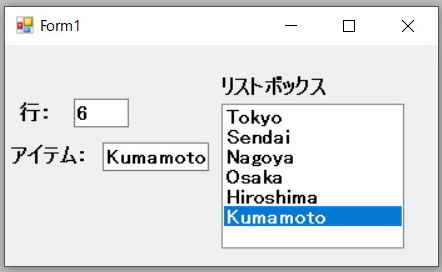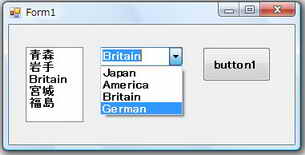<プログラム例>
using System;
using System.Collections.Generic;
using System.ComponentModel;
using System.Data;
using System.Drawing;
using System.Linq;
using System.Text;
using System.Windows.Forms;
namespace CombListBox
{
public partial class Form1 : Form
{
public Form1()
{
InitializeComponent();
comboBox1.Items.Clear(); //コンボボックス値クリア
comboBox1.Items.Insert(0, "Japan"); //Item[0]設定
comboBox1.Items.Insert(1, "America"); //Item[1]設定
comboBox1.Items.Insert(2, "Britain"); //Item[2]設定
comboBox1.Items.Add("German"); //アイテム追加
comboBox1.SelectedIndex = 2; //初期値設定
listBox1.Items.Clear(); //リストボックス値クリア
listBox1.Items.Insert(0, "青森");
listBox1.Items.Insert(1, "岩手");
listBox1.Items.Insert(2, "秋田");
listBox1.Items.Insert(3, "宮城");
listBox1.Items.Add("福島");
}
private void button1_Click(object sender, EventArgs e)
{
listBox1.Items[2] = comboBox1.SelectedItem; //コンボボックスス選択値をリストボックスItem[2]にセット
}
}
}